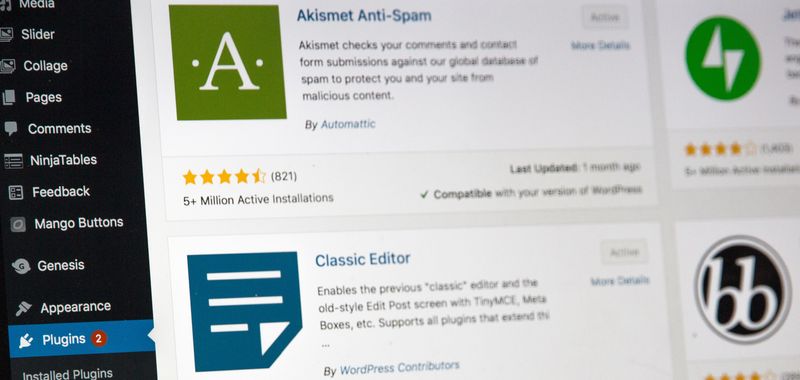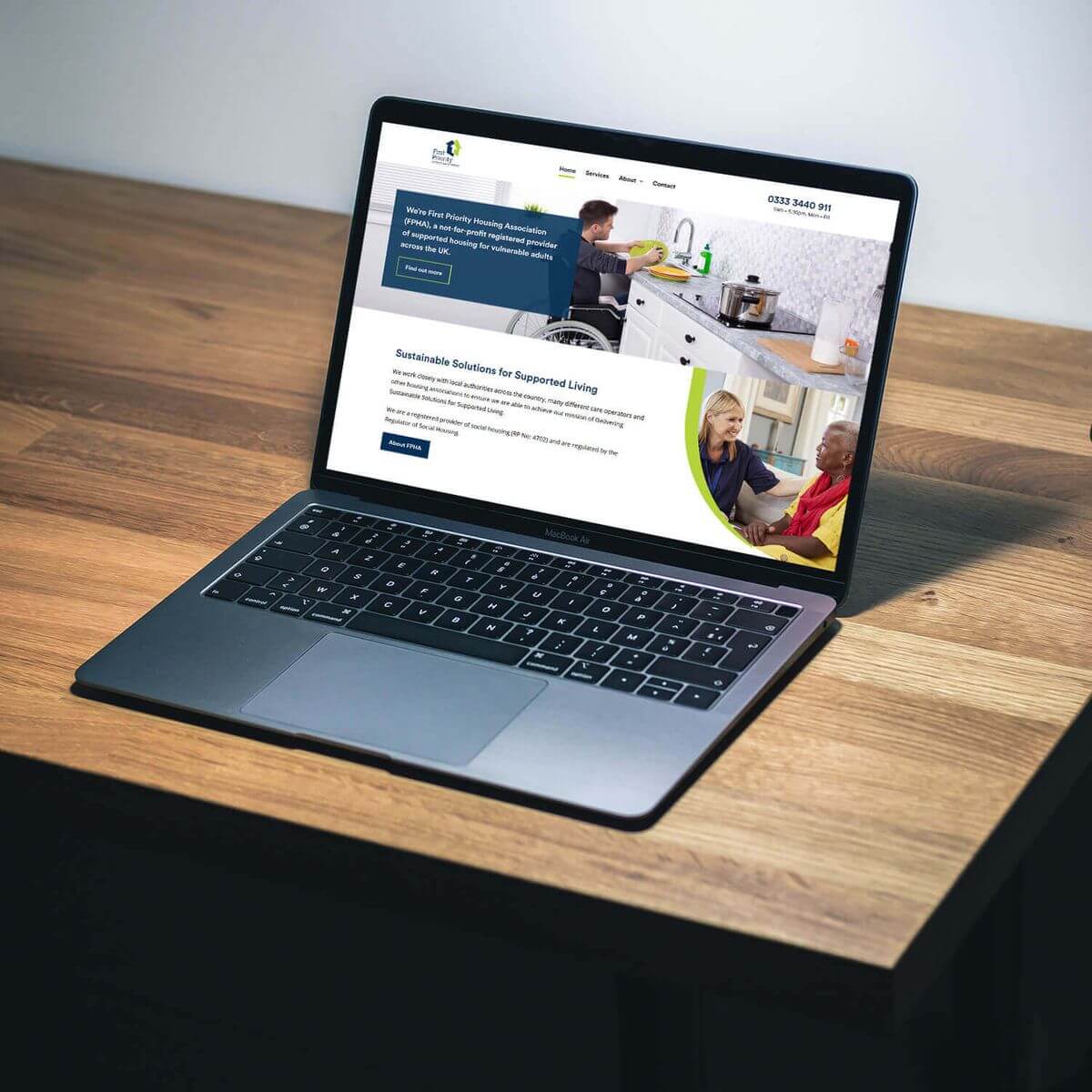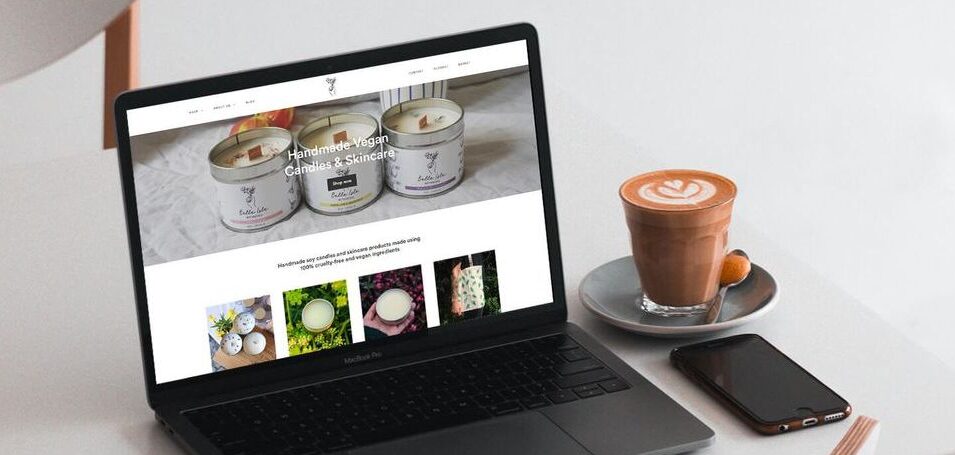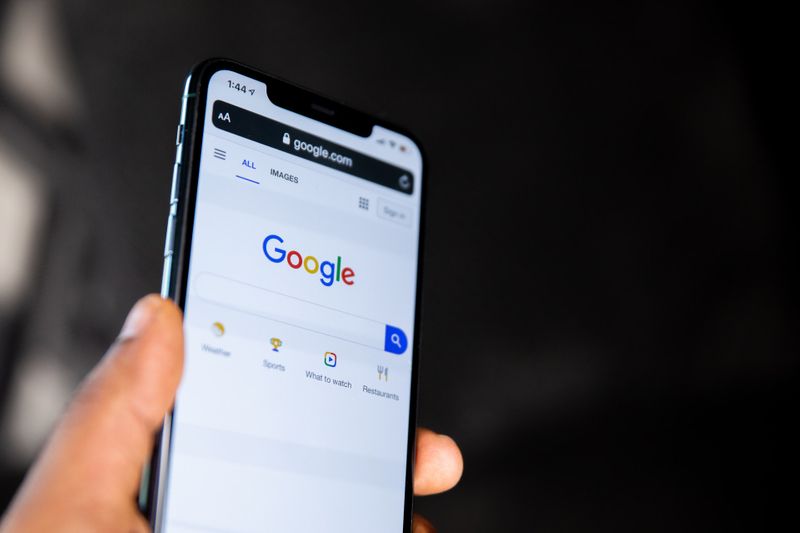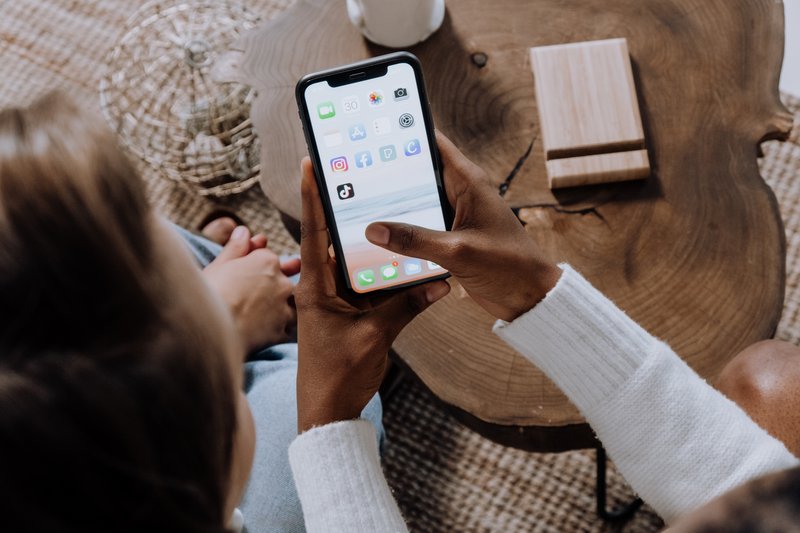Plugins can do a number of things from keeping your website safe and secure to optimising it for SEO and speed. These are the top plugins every WordPress website should have.
What is a plugin?
A plugin is a piece of custom code you can install on WordPress to level up your website with new features and functionality. Plugins allow you to add things like contact forms, create an online store, optimise your site for speed/efficiency, adjust or resize photos/videos, customise fonts, add image galleries, animations, and tons more functional and useful elements to your website.
How plugins take your website to the next level
Installing plugins on your WordPress website will essentially enable you to sell your products or services, take online payments, show off your work, take bookings or reservations, and almost anything else you could possibly need without any knowledge of coding!
You might also want to use plugins to add the following functionality to your site:
- An ecommerce plugin to sell your products or sevices
- A gallery plugin to present your portfolio of work
- A Google maps plugin showing where your business is located
- A social share plugin to add social media share links to blog posts
- An SEO plugin to help boost your Google rankings
- A website security plugin to prevent hackers or spammers damaging your website
These are just a few potential uses the millions of WordPress plugins available can have for your website.
These are my top five essential WordPress plugins for your website
1. UpdraftPlus
UpdraftPlus refers to itself as “the world’s most trusted WordPress backup, restore, and clone plugin,” and I have to agree. This plugin creates auto backups of your website in order to keep it safe and ensure you can easily restore it should it break or get hacked.
Plus, UpdraftPlus connects and auto exports backups to all your favorite cloud storage services like Dropbox, Google Drive, and more. You can schedule backups as you wish, and use the plugin to copy and migrate an entire website from one server to another. UpdraftPlus has both a free and Premium version with extra functionality.
2. Yoast SEO
Increase your website’s SEO performance by using the Yoast SEO plugin. This handy plugin comes with both a free and paid version, and I find the free version to be surprisingly advanced. It allows you to add a keyword or key phrase to each page and = grades your content with a traffic light system so you know which pages need work (red) and which are well-optimised (green). You also have access to Yoast’s free SEO courses which will help you learn more about this key topic.
The paid version of Yoast goes even further, allowing you to customise your text based on more than one keyword, set categories for your posts, mark your links as no-follow, adjust your text based on the Flesch Reading Ease score, and more. In sum, Yoast SEO will ensure your blog is best optimised and will rank higher in Google, therefore resulting in more visits.
3. Smush
Smush is a plugin that compresses and optimises your photos, which leads to your website running in a speedy and efficient manner. Basically, this plugin strips away unused data, compressing images without lowering quality either whilst you’re uploading images or to previously uploaded images.
I especially love the ‘bulk smush’ feature, where you can optimise and compress up to 50 images in a single click. And, with Smush, you can easily locate any images that may be causing your site to move slowly, fixing them with the click of a button. It’s also worth noting that this plugin works with JPEG, GIF, and PNG files. Smush also comes with a PRO version option.
4. Hummingbird
The Hummingbird plugin comes straight from the creators of Smush, and is the perfect complementary tool that can help improve your site’s performance and speed alongside Smush. The plugin does things like compresses your website’s code, adds browser caching, defers CSS and JS files, and more.
If none of this makes sense, don’t worry. Basically, while Smush optimises your photos, Hummingbird optimises everything else, including all the backend stuff you don’t see, to make sure your site runs smoothly and quickly.
5. Elementor
Elementor is a page builder plugin allowing you to build your own web pages with a drag and drop system, without any code. You can also use it to add things like image sliders, contact forms, questionnaires, polls, and generally extend and expand the functionality of your WordPress site.
Using Elementor’s 80+ widgets, you won’t need to download additional plugins, as you can do so much with just this one. Plus, Elementor works with almost any WordPress theme and any other plugins you do decide to use. Advanced WordPress users should consider opting for the Pro version to access premade page templates and additional widgets.
Top tips for using plugins on your website
❌ Don’t go overboard with plugins
While adding plugins to your website (especially the top five I mention in this article) can help it run better, look nicer, and eventually get more visitors to the site, don’t get too crazy. If you download too many plugins, your site may actually slow down, or incompatible plugins may cause conflicts and break things. As a rough estimate, I advise not using any more than 20 plugins per site if possible.
✅ Do these things before downloading plugins
Before downloading a plugin, make sure to decide if you really need it. If so, download it from a reputable source including the WordPress plugin directory, a marketplace such as Envato or the developer’s official website. Testing your site’s performance before and after adding the plugin is also key — if the plugin is actually making your site sluggish or is clashing with another, that may outweigh any benefits.